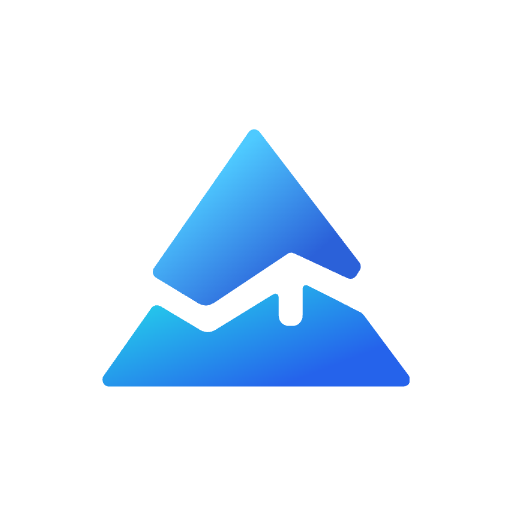What is Pine Script?
Pine Script is a proprietary programming language created by TradingView, a widely used platform for charting and technical analysis. Designed with simplicity and efficiency in mind, Pine Script enables traders to create custom indicators, strategies, and alerts directly on TradingView's platform. This lightweight scripting language has become an essential tool for traders seeking to enhance their analysis, automate parts of their trading process, and backtest strategies.
In this comprehensive guide, we will explore the fundamentals of Pine Script, its features, benefits, and how to get started with it.
Introduction to Pine Script
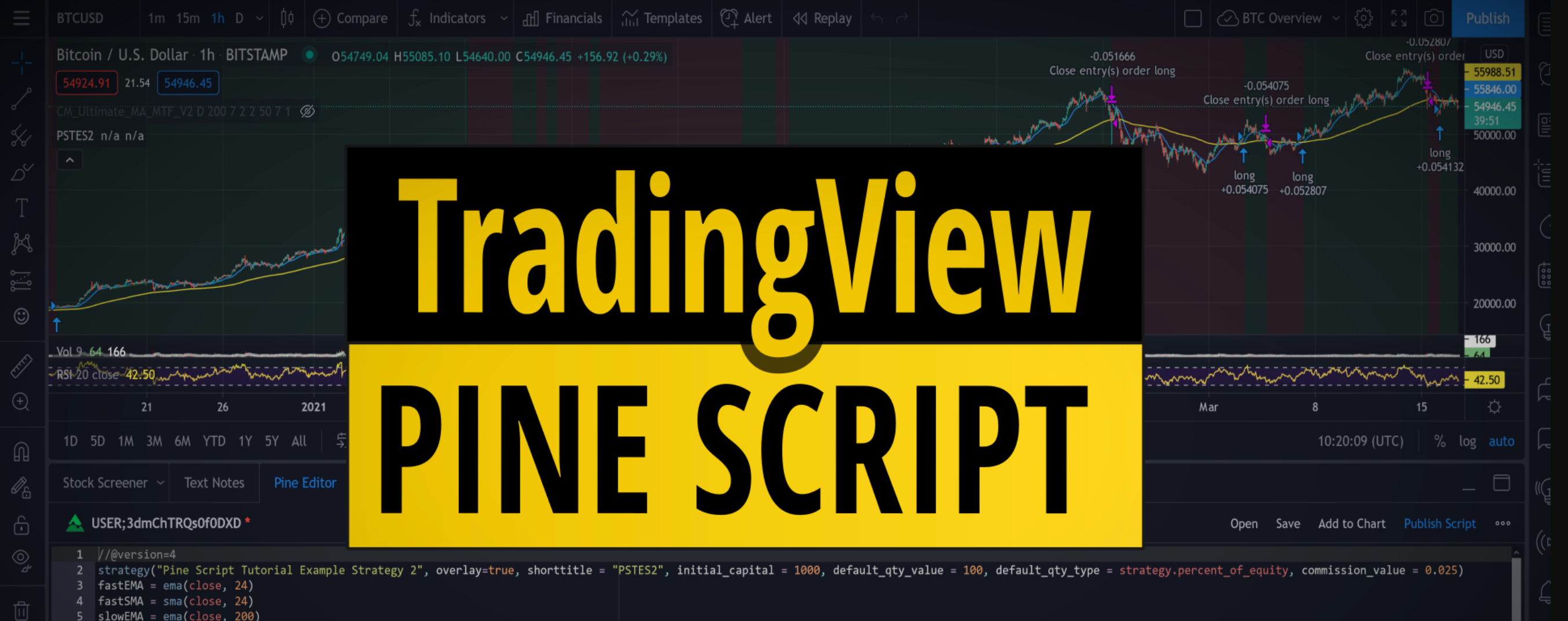
Pine Script is unique to TradingView and serves as the backbone for creating customized trading tools. Unlike traditional programming languages like Python or JavaScript, Pine Script is specifically tailored for financial charting and trading. It allows users to:
- Develop custom indicators and oscillators.
- Test trading strategies using historical data.
- Automate alerts based on predefined conditions.

Why Use Pine Script?
Trading platforms often provide built-in indicators and tools, but these may not fully meet the specific needs of individual traders. Pine Script bridges this gap by offering a way to create personalized tools that align with unique trading styles and strategies. Some key advantages include:
- Ease of Use: Pine Script is beginner-friendly compared to other programming languages.
- Integration with TradingView: It seamlessly integrates with TradingView's extensive data library and charting tools.
- Customization: Traders can modify existing indicators or create entirely new ones.
- Efficiency: Scripts written in Pine Script are executed quickly on TradingView's servers.
Key Features of Pine Script
1. Custom Indicators
Pine Script allows traders to design indicators tailored to their specific needs. For example:
- Moving averages with custom parameters.
- Oscillators that highlight overbought or oversold conditions.
- Visual aids like support/resistance levels or Fibonacci retracements.
2. Strategy Development
Traders can use Pine Script to define entry and exit rules for strategies. These strategies can be backtested using historical data to evaluate their effectiveness before deploying them in live markets.
3. Backtesting
Backtesting is a crucial feature that enables traders to test their ideas on past market data. With Pine Script, you can:
- Simulate trades based on your strategy.
- Analyze performance metrics like profit/loss, drawdown, and win rate.
- Optimize parameters for better results.
4. Alerts Automation
One of the standout features of Pine Script is its ability to automate alerts. Traders can set conditions that trigger notifications or actions when met, ensuring they never miss critical market opportunities.
5. Lightweight Syntax
Pine Script's syntax is concise yet powerful. A few lines of code can achieve what might take dozens in other languages.
How Does Pine Script Work?
Pine Script operates within TradingView's ecosystem. Here's a step-by-step overview of how it works:
- Accessing the Pine Editor:
- Open the TradingView platform.
- Click on the "Pine Editor" tab at the bottom of the chart.
- Writing a Script:
- Start by defining the script type (indicator or strategy).
- Add inputs, calculations, and plotting functions.
- Testing Your Code:
- Use TradingView's backtesting feature to evaluate your script on historical data.
- Debug errors using the editor's built-in tools.
- Deploying Your Tool:
- Save your script and add it to your chart.
- Adjust settings as needed for real-time use.
Getting Started with Pine Script
Basic Structure of a Pine Script
A typical Pine Script consists of the following components:
-
Version Declaration:
//@version=6This specifies the version of Pine Script being used (The current latest version is v6.).
-
Script Type:
indicator("My Indicator", overlay=true)The
indicatorkeyword defines an indicator script. For strategies, usestrategy. -
Inputs:
length = input(14, title="Length")Inputs allow users to customize parameters like moving average length or threshold values.
-
Calculations:
sma_value = ta.sma(close, length)Perform mathematical operations or apply built-in functions like
sma()(Simple Moving Average). -
Plotting:
plot(sma_value, color=color.blue)The
plot()function visualizes data on the chart.
Example: Creating a Simple Moving Average Indicator
Below is an example script for a simple moving average (SMA) indicator:
// This source code is subject to the terms of the Mozilla Public License 2.0 at https://mozilla.org/MPL/2.0/
// © Pineify
//======================================================================//
// ____ _ _ __ //
// | _ \(_)_ __ ___(_)/ _|_ _ //
// | |_) | | '_ \ / _ \ | |_| | | | //
// | __/| | | | | __/ | _| |_| | //
// |_| |_|_| |_|\___|_|_| \__, | //
// |___/ //
//======================================================================//
//@version=6
indicator("[Pineify - Best Pine Script Generator] Simple Moving Average", overlay=true)
length = input(14, title="SMA Length")
sma_value = ta.sma(close, length)
plot(sma_value, color=color.blue, title="SMA")
This script calculates a 14-period SMA and overlays it on the price chart.
Advanced Features in Pine Script
1. Conditional Logic
You can incorporate conditional statements to trigger specific actions:
if close > sma_value
label.new(bar_index, high, "Above SMA", color=color.green)
2. Alerts Integration
Automate alerts with ease:
alertcondition(close > sma_value, title="Price Above SMA", message="The price is above the SMA.")
3. Multi-Timeframe Analysis
Analyze data from different timeframes:
higher_timeframe_close = request.security("AAPL", "D", close)
plot(higher_timeframe_close)
Benefits of Learning Pine Script
- Save Time: Automate repetitive tasks like calculating indicators or generating alerts.
- Improve Accuracy: Reduce human error by relying on objective rules-based systems.
- Enhance Insights: Gain deeper insights into market behavior through custom tools.
- Boost Confidence: Test strategies thoroughly before risking real capital.
Limitations of Pine Script
While powerful, Pine Script has some limitations:
- It only works within TradingView's platform.
- Certain datasets (e.g., order book data) are not accessible.
- Automated trade execution requires external integrations.
Despite these constraints, its simplicity and versatility make it an invaluable tool for most traders.
Using Pineify to Generate Pine Script Code
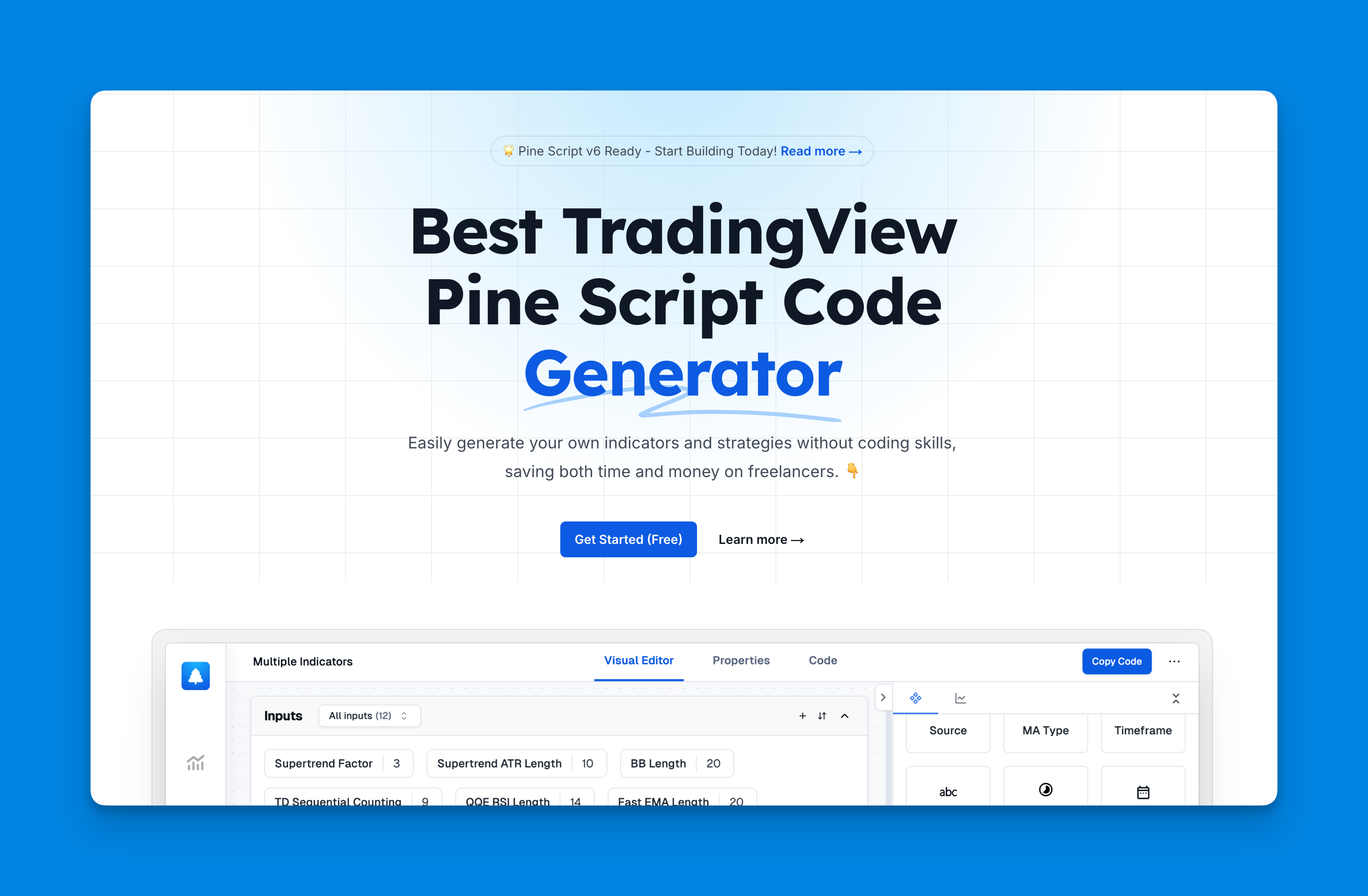
Website: Pineify
For traders utilizing Pine Script to create custom indicators and strategies on TradingView, Pineify offers a revolutionary solution. It is a powerful, user-friendly tool that allows traders to generate Pine Script code without requiring any programming skills. Whether you're new to Pine Script or an experienced trader seeking to save time, Pineify streamlines the process of building and customizing trading indicators and strategies.
Key Features of Pineify
Pineify stands out as an AI-powered Pine Script v6 code generator equipped with several cutting-edge features designed to simplify trading strategy development:
- No Coding Required: Forget the complexities of programming. Pineify uses intuitive visual tools to enable users to design and customize indicators effortlessly.
- Unlimited Indicators on TradingView Charts: Overcome TradingView's limitations on the number of indicators you can add to a chart. With Pineify, you can integrate limitless indicators—perfect for traders who rely on comprehensive data analysis.
- Customizable Inputs and Plots: Pineify allows for extensive customization of inputs and plots, providing full control over how your indicators are displayed on the chart.
- Advanced Condition Editor: Build precise and reliable trading rules by combining multiple technical indicators, price movements, and historical price data in a powerful condition editor.
- Strategy Backtesting: Test your strategies with built-in support for market orders, take-profit, and stop-loss functionality. This helps assess the effectiveness of your strategies under various market conditions.
- Error-Free and Time-Efficient: Pineify generates clean, bug-free Pine Script code quickly, saving users the time and cost of hiring freelancers to write scripts manually.
Conclusion
Pine Script empowers traders by providing a robust yet user-friendly way to create custom indicators and strategies on TradingView's platform. Whether you're a beginner looking to experiment with technical analysis or an experienced trader seeking advanced customization options, learning Pine Script can significantly enhance your trading experience.
Start exploring today by opening the Pine Editor on TradingView and experimenting with simple scripts like moving averages or RSI indicators. As you grow more comfortable with the language, you'll unlock new opportunities for innovation and efficiency in your trading journey.
References:
- https://www.pineconnector.com/blogs/pico-blog/a-comprehensive-guide-to-pine-script-for-tradingview
- https://zenandtheartoftrading.com/pinescript/what-is-pinescript/
- https://www.forex.com/en/learn-trading/pine-script-user-guide-tradingview/
- https://www.tradingview.com/pine-script-docs/welcome/
- https://hackernoon.com/pinescript-for-beginners-writing-your-first-tradingview-indicator
- https://algotrading101.com/learn/pine-script-tradingview-guide/
- https://valiantceo.com/enhancing-your-trading-experience-with-custom-indicators-and-strategies/
- https://www.tradingview.com/pine-script-docs/v4/quickstart-guide/