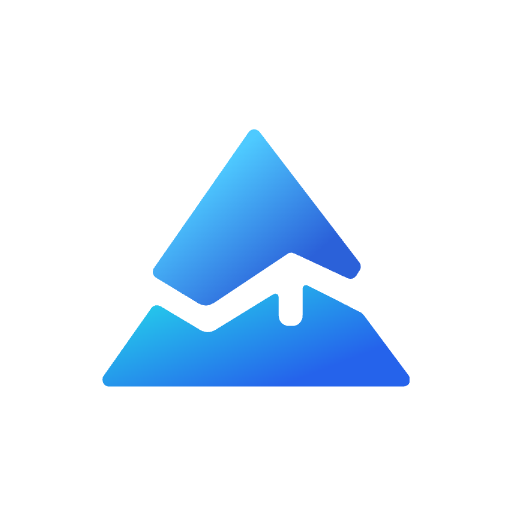How to Set Trailing Stop Loss in TradingView: A Step-by-Step Guide
Setting a trailing stop loss in TradingView is a crucial strategy for traders aiming to maximize profits while minimizing losses. This feature allows your stop loss to automatically adjust as the market moves in your favor, ensuring that you lock in gains without manually intervening. Here’s a comprehensive guide on how to set up a trailing stop loss in TradingView.
What is a Trailing Stop Loss?
A trailing stop loss is an automated order that adjusts your stop loss as the market price moves in a favorable direction. For long positions, it trails behind the offer price, while for short positions, it follows the bid price. This dynamic adjustment helps protect your profits by moving the stop loss further away from the entry point as the trade becomes more profitable.
Benefits of Using Trailing Stop Loss
- Profit Protection: Automatically adjusts to lock in profits as the market moves in your favor.
- Risk Management: Minimizes potential losses by closing trades when the market reverses.
- Flexibility: Can be set in various units such as pips, dollars, or percentages.
How to Set a Trailing Stop Loss in TradingView

Step 1: Open the Order Panel
To begin, open the order panel in TradingView. This is where you will manage and configure your trades.
Step 2: Select Trailing Stop
- Locate the Stop Loss Bracket Order: In the order panel, find the stop loss bracket order.
- Select Trailing Stop: Click on the stop loss bracket order and select “Trailing Stop” from the dropdown menu. Note that this feature may require a V20 account for some brokers like OANDA.
Step 3: Define the Trailing Distance
- Set the Trailing Value: Determine how far you want the stop loss to trail the market price. This can be set in pips, dollars, or as a percentage.
- Example: If you set a trailing stop of 10 points, the stop will move up or down with the market price, maintaining that distance.
Step 4: Monitor and Adjust
- Monitor Your Trade: Keep an eye on your trade as the market moves. The trailing stop will adjust automatically.
- Exit the Trade: If the market reverses and hits your trailing stop, the trade will close automatically, securing your profits or minimizing losses.
Implementing Trailing Stop Loss in Pine Script
For advanced users, Pine Script allows you to create custom trailing stop loss strategies. This involves defining the stop loss price at each candle and updating it based on market movements.
Tips for Effective Use
- Volatility Consideration: Adjust your trailing stop distance based on market volatility. For highly volatile markets, a wider trailing stop may be necessary.
- Slippage Awareness: Be aware that trailing stops can experience slippage, especially in volatile conditions.
Conclusion
Setting a trailing stop loss in TradingView is a straightforward process that can significantly enhance your trading strategy. By following these steps and understanding how trailing stops work, you can better manage risk and maximize your trading potential.