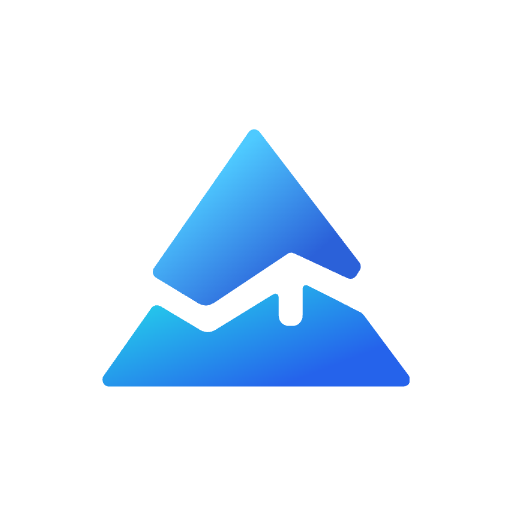Pine Script on TradingView Mobile: Unlocking Advanced Trading Tools on the Go
In today’s fast-paced trading world, having access to powerful analytical tools on your mobile device is crucial. TradingView, a popular charting and trading platform, has made significant strides in bringing its advanced features to mobile users. One such feature is Pine Script, a programming language designed for creating custom indicators and trading strategies. This article will explore how to use Pine Script on TradingView’s mobile app, empowering traders to analyze markets and execute strategies anytime, anywhere.
What is Pine Script?
Pine Script is TradingView’s proprietary programming language, specifically designed for developing custom technical indicators and trading strategies1. It allows traders to create, test, and implement their own trading ideas directly on the TradingView platform. With Pine Script, you can:
- Develop custom indicators
- Create automated trading strategies
- Set up personalized alerts
- Backtest trading ideas
Accessing Pine Script on TradingView Mobile

While the TradingView mobile app doesn’t have a built-in Pine Editor, there’s a clever workaround that allows you to use Pine Script on your mobile device2. Here’s how to access it:
- Close the TradingView mobile app
- Open your mobile device’s web browser
- Navigate to tradingview.com
- Log in to your TradingView account
- Open any chart
- Tap the three dots in the top right corner of your browser
- Enable the “Desktop site” option
By following these steps, you’ll load the full desktop version of TradingView on your mobile device, complete with the Pine Editor at the bottom left of your screen3.
Benefits of Using Pine Script on Mobile
Having Pine Script capabilities on your mobile device offers several advantages:
- On-the-go analysis: Create and modify indicators while away from your desk
- Real-time strategy adjustments: Fine-tune your trading strategies as market conditions change
- Increased flexibility: Test new ideas whenever inspiration strikes
- Seamless workflow: Transition smoothly between desktop and mobile environments
Creating Your First Mobile Pine Script
To get started with Pine Script on your mobile device:
- Access the Pine Editor using the method described above
- Tap on “New” to create a new script
- Enter your Pine Script code
- Use the “Add to Chart” button to apply your indicator or strategy
Here’s a simple example of a Pine Script that creates a basic moving average crossover indicator:
//@version=5
indicator("Simple MA Crossover", overlay=true)
fast_length = input(9, "Fast Length")
slow_length = input(21, "Slow Length")
fast_ma = ta.sma(close, fast_length)
slow_ma = ta.sma(close, slow_length)
plot(fast_ma, color=color.blue, title="Fast MA")
plot(slow_ma, color=color.red, title="Slow MA")
crossover = ta.crossover(fast_ma, slow_ma)
crossunder = ta.crossunder(fast_ma, slow_ma)
plotshape(crossover, style=shape.triangleup, location=location.belowbar, color=color.green, size=size.small)
plotshape(crossunder, style=shape.triangledown, location=location.abovebar, color=color.red, size=size.small)
This script creates two moving averages and plots buy and sell signals when they cross4.
Best Practices for Mobile Pine Scripting
When using Pine Script on your mobile device, keep these tips in mind:
- Keep it simple: Mobile screens are smaller, so focus on creating concise, efficient scripts
- Use clear naming conventions: This helps with readability on smaller screens
- Test thoroughly: Always backtest your strategies before using them in live trading
- Sync with desktop: Regularly sync your mobile scripts with your desktop for consistency
Limitations and Considerations
While using Pine Script on mobile is powerful, it does have some limitations:
- Smaller screen size may make extensive coding challenging
- Mobile data usage can be higher when using the desktop site
- Some advanced features may be harder to access on mobile devices
Conclusion
Pine Script on TradingView’s mobile platform opens up a world of possibilities for traders who need to stay connected and analyze markets on the go. By following the steps outlined in this article, you can harness the power of custom indicators and strategies right from your smartphone or tablet.