Indicator
On the Pineify platform, each Indicator corresponds to a Pine Script. Next, we will explore how to create these Indicators.
How to Create Indicators
Open the Pineify homepage, click the "Create" button in the top right corner, select the indicator type, then click "Create". The specific steps are shown in the image below.
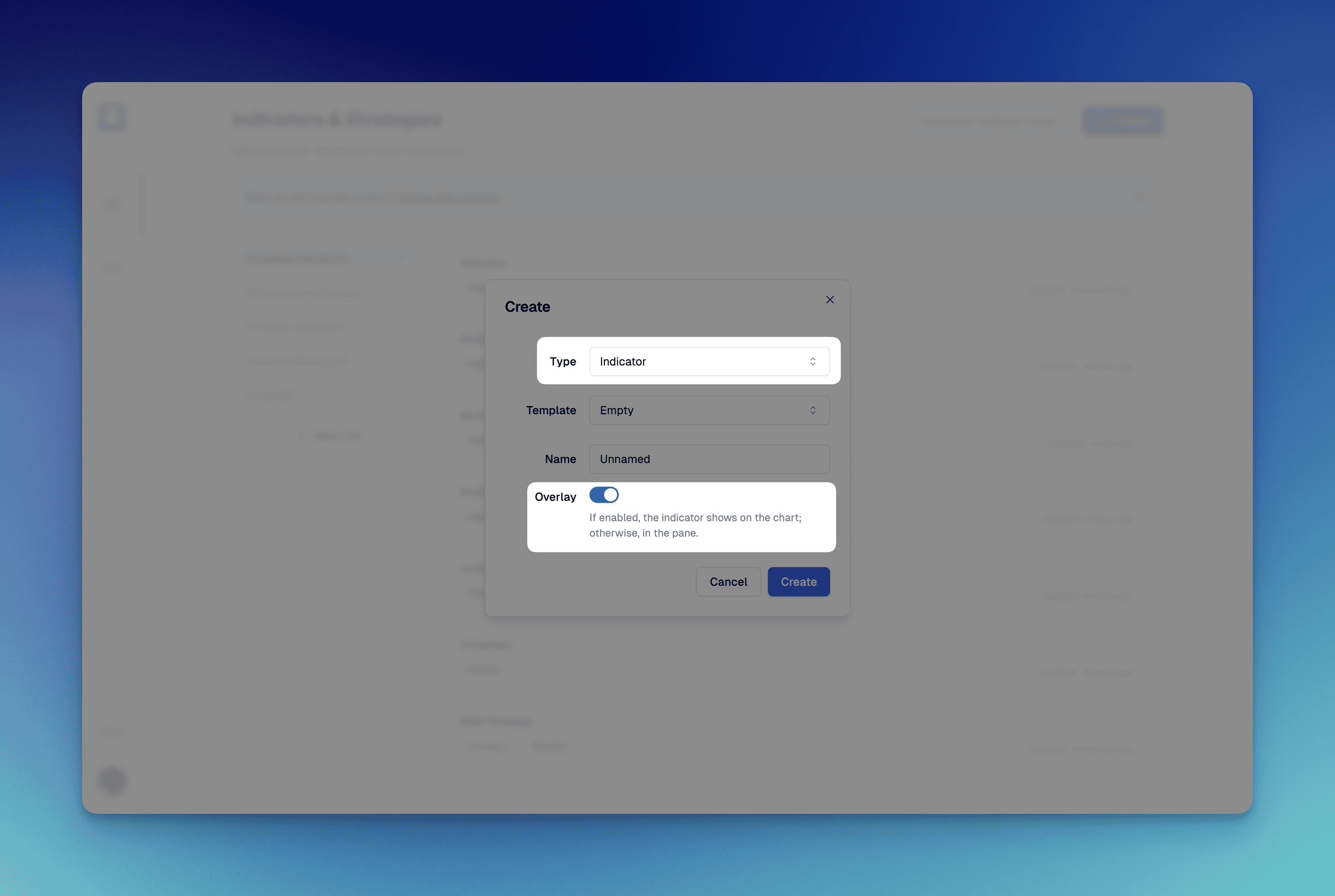
If Overlay is enabled, the indicator will be displayed on the main chart pane. If you want to display it on a separate panel, you need to disable Overlay.
After successful creation, you will see the indicator's editor interface.
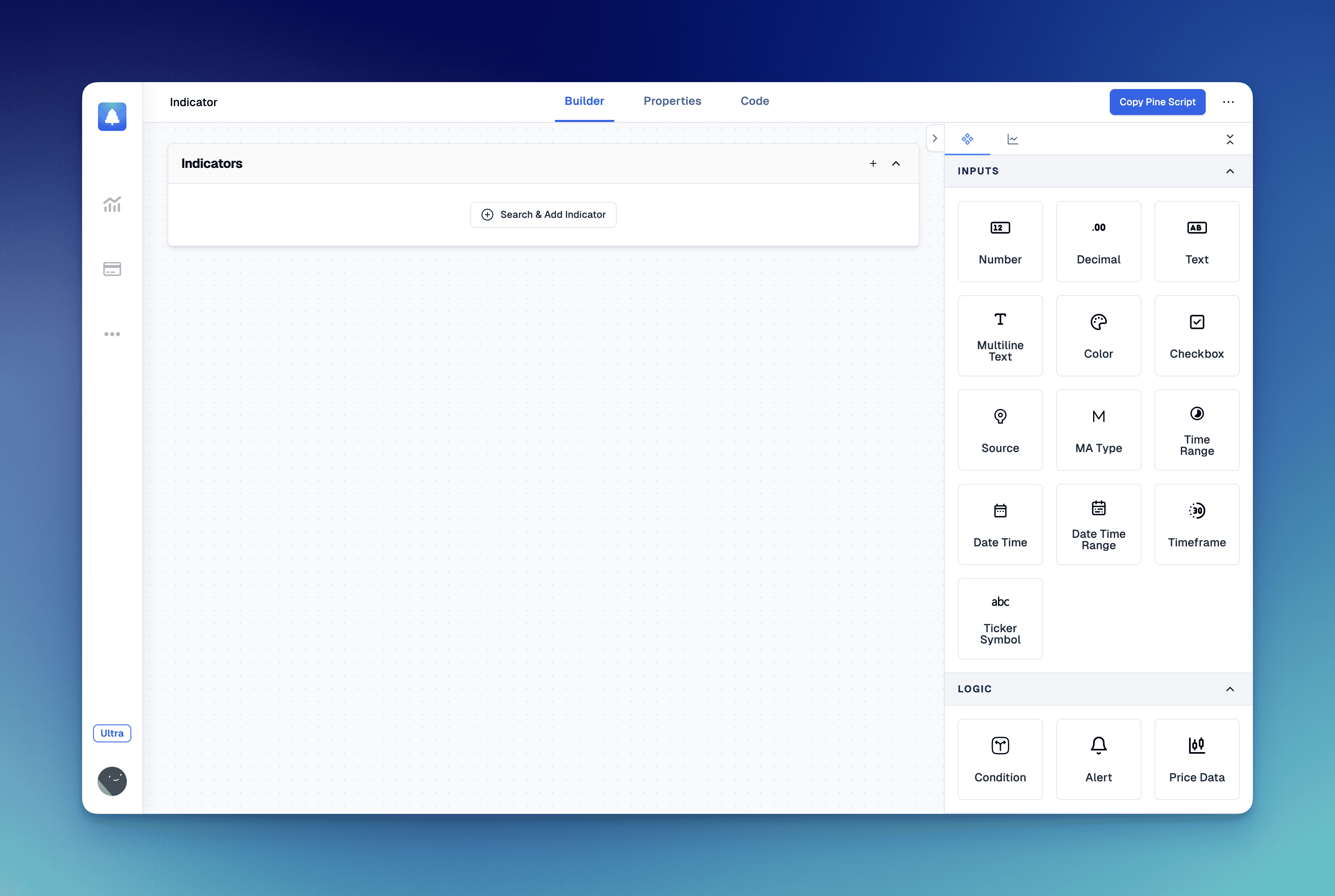
Indicator Properties
Switch to the Properties Tab, and you can see the properties of the current indicator.
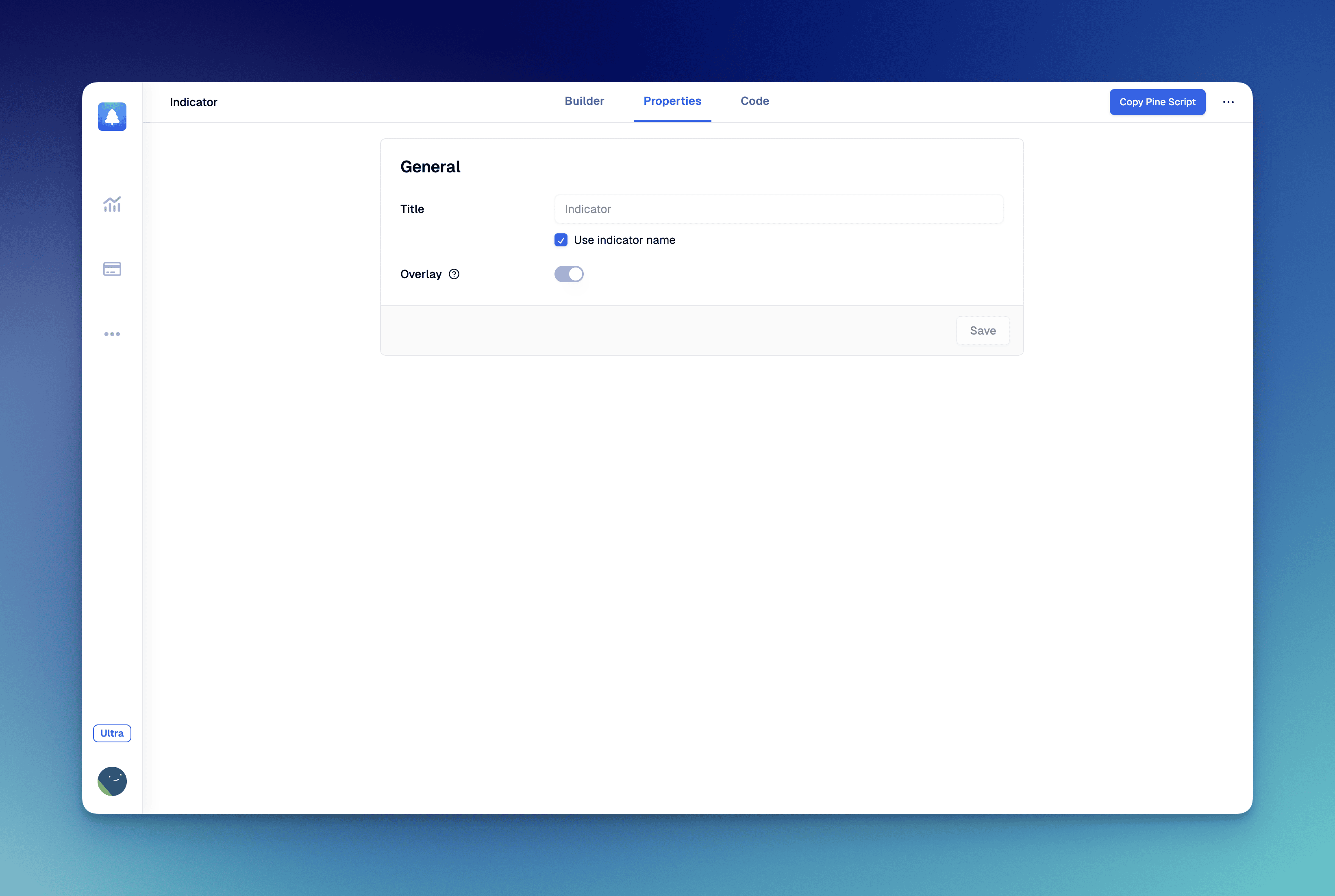
The following properties are currently supported for configuration:
- Name: The title displayed for the indicator on the chart.
- Overlay: Controls whether the indicator is displayed on the main chart pane. This setting cannot be modified after the indicator is created.